Importing Darcy Sample palette files
Product |
Darcy Sample |
|---|---|
Category |
Sharing |
Last Updated |
|
Darcy Sample palette files (.sample) are used to easily share and import palettes while maintaining all the metadata that Darcy Sample uses such as names and creation dates.
Palette files are created within Darcy Sample but can be shared anywhere like on a website or a file-sharing app.
This page contains steps for importing in three different contexts:
Importing within Darcy Sample
-
While viewing all of your palettes tap the "New" button in the navigation bar.
-
Tap the button "Import Palettes" in the pop-up view to reveal the file browser.
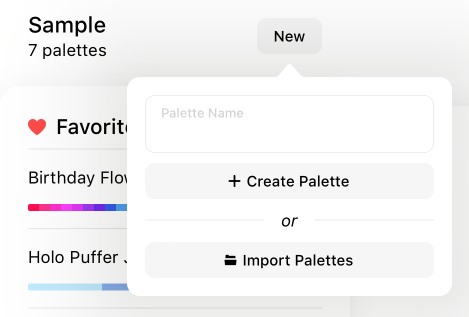
-
Locate and tap the palette file you wish to import, it should have the Darcy Sample app icon representing it.
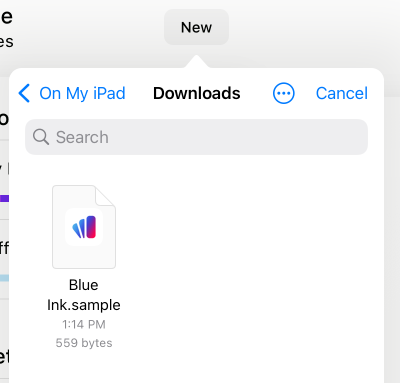
-
From the list that appears, select the palettes you wish to import.
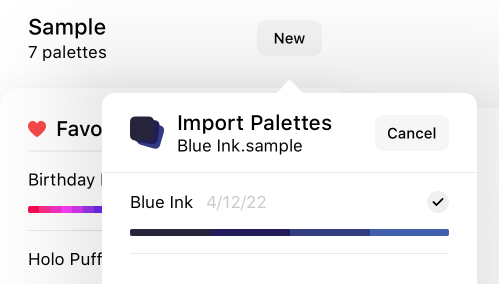
-
Tap the "Import" button at the bottom of the list, and the palettes will now be imported.
Importing from Safari
-
Tap a link to start downloading a Darcy Sample palette file. For example a palette from the Darcy Color Moodboard.
-
Once the download has completed, tap the downloads button next to the search bar.
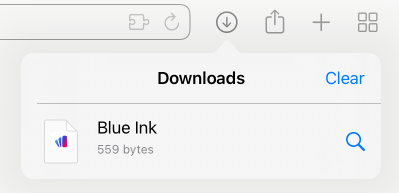
-
Tap the file you just downloaded, it should have the Darcy Sample app icon representing it.
-
Darcy Sample will open with an import pop-up.
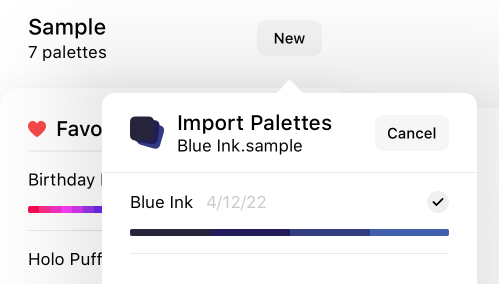
-
From the list, select the palettes you wish to import.
-
Tap the "Import" button at the bottom of the list and the palettes will now be imported.
Importing within the Files app
-
Find the location of the file you would like to import, it should have the Darcy Sample app icon representing it.
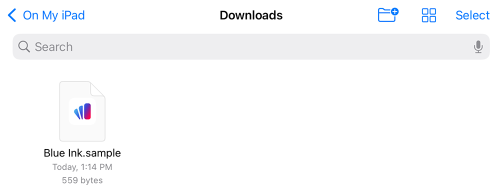
-
Tap the file and it will open Darcy Sample with the import pop-up.
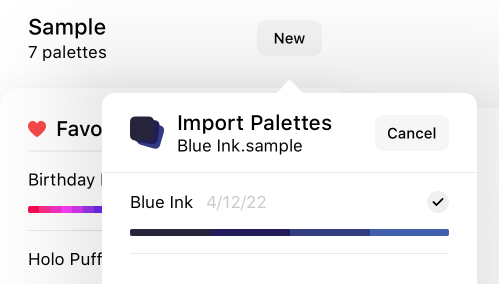
-
From the list, select the palettes you wish to import.
-
Tap the "Import" button at the bottom of the list and the palettes will now be imported.